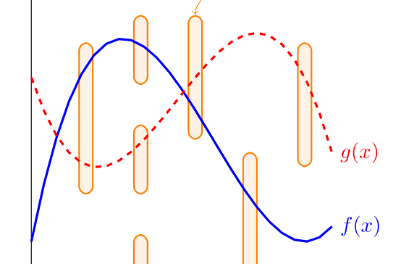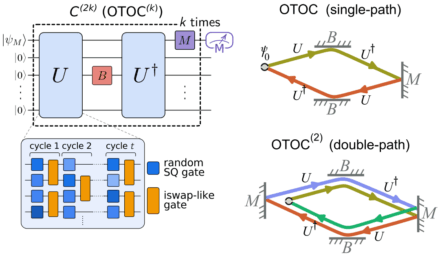Hey there! Let's talk video editing. It's no longer just about splicing clips and adding a cool transition. Artificial intelligence has totally changed the game, turning hours of tedious work into minutes of creative fun. Whether you're a pro filmmaker, a busy content creator, or a business owner trying to whip up some marketing videos, the right AI-powered tool can be a lifesaver. Imagine software that can automatically write out your dialogue, snip out all the awkward pauses, fix your color, and even dream up new visuals from a simple text prompt. The tricky part? Figuring out which of the many options out there is the right fit for you and your budget.
This guide is here to help you cut through the noise. We’ve put together a list of the best AI video editing software available today, from the big-name professional suites to super accessible browser-based tools. We're going to skip the boring feature lists and get straight to what makes each tool special.
You'll find a detailed breakdown for each option, including:
- Key AI Features: A clear look at the standout intelligent tools.
- Pros & Cons: An honest take based on how people actually use them.
- Best For: Pinpointing who will love each platform the most.
- Pricing: A simple overview of their plans.
Our goal is to give you a practical resource that helps you make a smart choice, fast. We've included screenshots and direct links for every tool so you can check them out for yourself. Let's find the perfect AI video editor to make your life easier and your projects shine.
1. Adobe Premiere Pro (Creative Cloud)
Adobe Premiere Pro is still the heavyweight champion for professional video editing, and its new AI tools, powered by Adobe Sensei and Firefly, have cemented its top spot. It’s the go-to for serious creators, filmmakers, and businesses who need a robust, industry-standard toolset with powerful, time-saving AI. While it has a steeper learning curve than some of the simpler editors on this list, its depth and power are second to none.
A fantastic practical example of its AI is Generative Extend. Let's say you have a perfect shot, but it's two seconds too short to match the music beat drop. Instead of an awkward jump cut, Generative Extend intelligently adds frames to the clip, creating a seamless extension that looks completely natural. As professional editor Sarah Ito notes, "Premiere's text-based editing has revolutionized my workflow. I can now edit an hour-long interview down to the best soundbites in 15 minutes just by editing the transcript. It saves me hours on every project."
Key Features & Assessment
- AI Tools: Generative Extend, AI-powered Speech to Text (captions/transcripts), Text-Based Editing, and Auto Reframe.
- Ecosystem: Unbeatable integration with After Effects for motion graphics, Audition for audio, and Frame.io for collaborative review.
- Performance: Recent updates have focused on stability and performance, handling 4K+ footage smoothly on capable systems.
- Best For: Professional video editors, filmmakers, marketing agencies, and anyone needing deep creative control with the backing of a mature software ecosystem.
Pricing & Access
Premiere Pro is available through an Adobe Creative Cloud subscription. While this model can be a drawback for casual users due to its recurring cost and recent price increases, it guarantees a constant stream of updates and new AI features.
| Pros | Cons |
|---|---|
| Industry-standard with huge plugin support | Subscription-only model |
| Powerful, frequently updated AI features | Requires a powerful computer for smooth operation |
| Deep integration with other Adobe apps | Steeper learning curve than simpler editors |
You can start with a free trial to see if its professional-grade tools are the right fit for your workflow.
2. Blackmagic DaVinci Resolve Studio
Known as a Hollywood favorite, Blackmagic DaVinci Resolve is famous for its incredible color grading tools. The paid Studio version takes things to another level by adding the DaVinci Neural Engine, making it a serious contender for the best AI video editing software. What makes it really special is that it combines professional editing, color correction, visual effects (Fusion), and audio post-production (Fairlight) all into one app. No more bouncing between different programs!
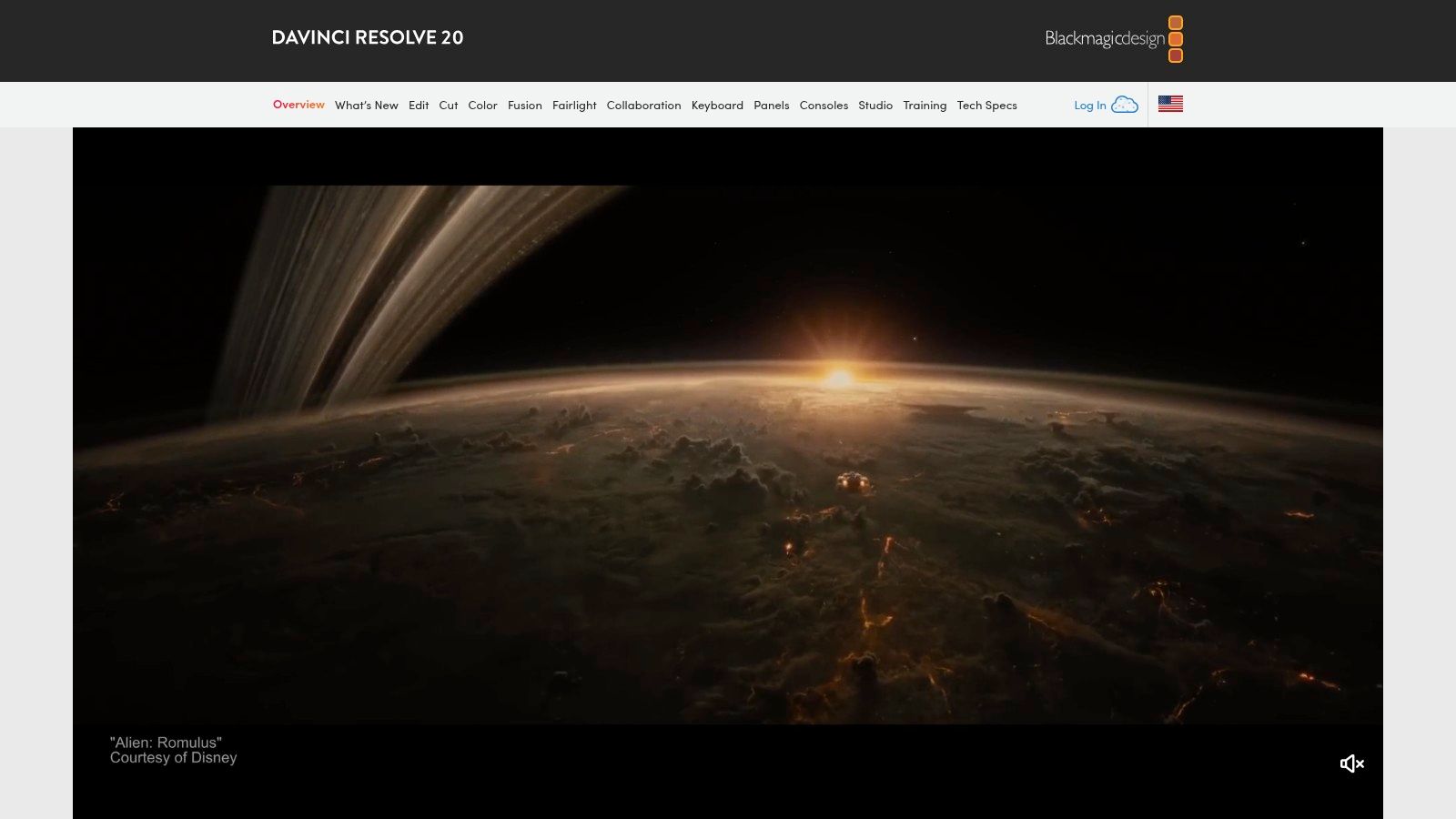
The AI magic comes from the DaVinci Neural Engine. For example, its Magic Mask feature is a lifesaver. Need to change the background color behind a person walking? Instead of spending hours tracing them frame by frame (a process called rotoscoping), you just draw a quick line over them, and the AI perfectly selects them for you. Another practical tool is Voice Isolation. Imagine you filmed an interview in a noisy café; with one click, this tool removes the background chatter, leaving you with crystal-clear dialogue.
Key Features & Assessment
- AI Tools: Magic Mask (object/person isolation), Smart Reframe, Voice Isolation, AI-based audio classification, and Speech-to-Text transcription.
- Ecosystem: An all-in-one post-production suite. No need to switch between different apps for color, VFX, or advanced audio mixing.
- Performance: Highly optimized to leverage modern GPUs for real-time playback of complex effects and color grades, even with high-resolution media.
- Best For: Colorists, independent filmmakers, and content creators who want an all-in-one professional toolkit without a recurring subscription.
Pricing & Access
DaVinci Resolve offers one of the best deals in the industry. There's a super-powerful free version that has most of the core editing and color tools. The full DaVinci Resolve Studio version, which unlocks the Neural Engine AI features, is a one-time purchase that includes lifetime updates.
| Pros | Cons |
|---|---|
| Industry-leading color grading tools | Steep learning curve for its advanced modules |
| No subscription; a one-time purchase for Studio | Most powerful AI features are in the paid Studio version |
| All-in-one editing, color, VFX, and audio app | Can be resource-intensive on older computers |
The generous free version is perfect for learning the ropes before committing to the full Studio license.
Visit Blackmagic DaVinci Resolve
3. Apple Final Cut Pro
For anyone deep in the Apple ecosystem, Final Cut Pro is a powerhouse, offering a super smooth and optimized editing experience. While it might not shout about "generative AI" as loudly as others, its machine learning features are smartly built-in to speed up real-world editing tasks. A huge plus is its one-time purchase model, which is a big win for Mac-based freelancers and small studios tired of monthly bills.
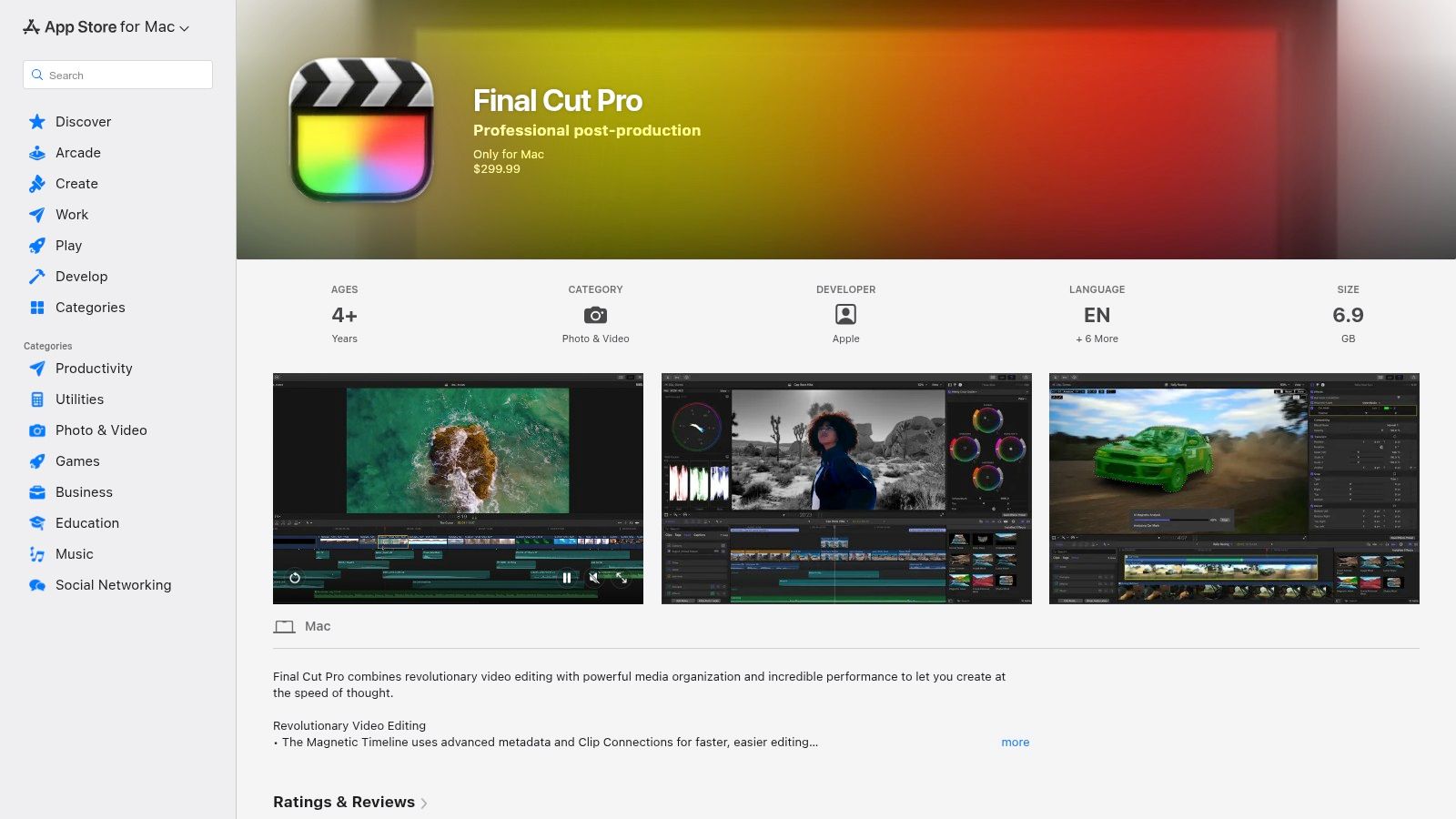
Let's talk practical examples. The Voice Isolation feature is amazing. Say you filmed a wedding speech, but there's a loud air conditioner humming in the background. With a single click, the AI separates the speech from the noise, saving you hours of audio cleanup. Similarly, Smart Conform is perfect for social media. It automatically turns your horizontal video into a vertical or square format, cleverly tracking the main person or action to keep them in the frame. It’s like having an assistant editor handle all your social media cut-downs.
Key Features & Assessment
- AI Tools: Voice Isolation, Smart Conform (auto-reframing), Object Tracker, and AI-powered on-timeline caption transcription.
- Ecosystem: Tight integration with Apple hardware (optimized for M-series chips), plus companion apps like Motion and Compressor.
- Performance: Renowned for its buttery-smooth performance and fast rendering times, especially on Apple silicon Macs.
- Best For: Mac-based video professionals, YouTubers, and filmmakers who value performance, stability, and a subscription-free model.
Pricing & Access
Final Cut Pro is available as a one-time purchase from the Mac App Store. This is a big deal compared to subscription services, offering great long-term value. The upfront cost is higher, but you get all future updates included.
| Pros | Cons |
|---|---|
| One-time purchase model with free updates | macOS-only, not available for Windows or Linux |
| Exceptional performance on Apple hardware | Fewer built-in generative AI tools than competitors |
| Intuitive Magnetic Timeline speeds up editing | Less cross-compatibility in professional team settings |
You can try Final Cut Pro with a generous 90-day free trial to fully explore its capabilities on your Mac.
4. Runway
Runway is on the cutting edge of generative AI. It's less like a traditional video editor and more like an AI-powered creative studio in your browser. This is the place for artists, creators, and marketers who want to play with the latest AI video tools and then put their creations together in one spot. While other tools add AI features to an editor, Runway builds an editor around its incredible AI.
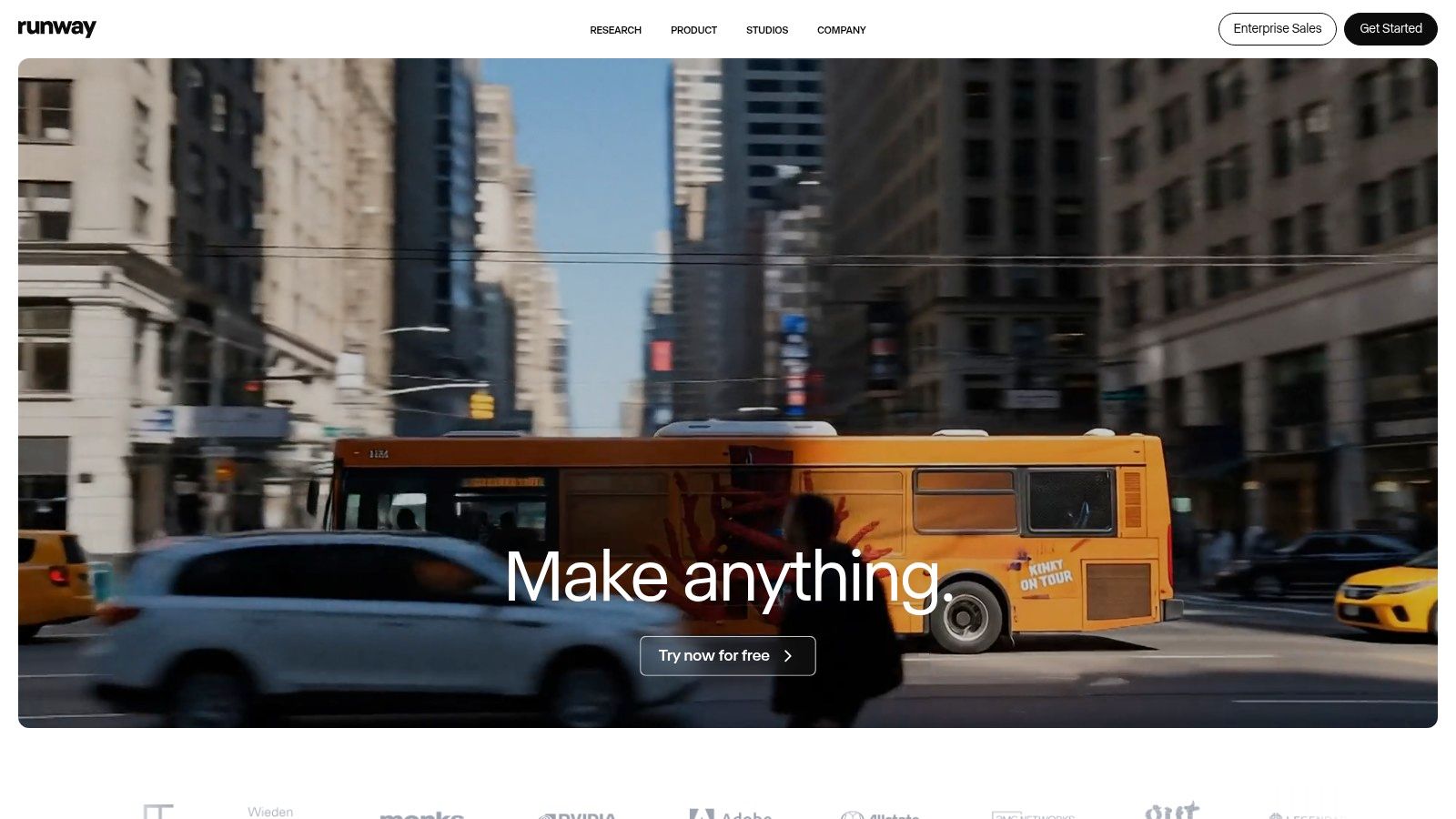
The star of the show is its text-to-video model, Gen-2. You can type in a prompt like, "A drone shot flying through a futuristic city at sunset," and it will generate a video clip for you. It's a game-changer for getting specific B-roll shots you can't find anywhere else. Runway also has a bunch of other "AI Magic Tools," like one that can endlessly expand a photo or another that removes the background from a video instantly. It's a must-have for anyone exploring AI tools for content creation and a top pick for pure creative exploration.
Key Features & Assessment
- AI Tools: Advanced text-to-video (Gen-2), video-to-video, infinite image expansion, AI training, background removal, and motion tracking.
- Ecosystem: Fully web-based with an emphasis on generation. Higher tiers offer professional exports like ProRes and PNG sequences for integration into other workflows.
- Performance: As a cloud-based platform, performance is excellent and not dependent on your local machine. Generation speeds vary based on server load.
- Best For: Experimental filmmakers, VFX artists, marketing teams, and creators focused on generating unique visual content from scratch using AI.
Pricing & Access
Runway uses a credit-based system. You get a certain number of credits each month to use for generating videos and other tasks. There's a free plan to get you started, and paid plans offer more credits and features, including an "Unlimited Mode" for standard generations.
| Pros | Cons |
|---|---|
| Cutting-edge, constantly evolving AI models | Credit system can be complex and costly for heavy use |
| Fully web-based, no powerful computer needed | Some modes are rate-limited even on Unlimited plans |
| Excellent for pure generative video creation | Traditional editing tools are less robust than rivals |
You can sign up for a free account to start experimenting with a starter batch of credits.
5. Descript
Descript changed the game by letting you edit video just like a Word document. It's a fantastic tool for anyone who makes podcasts, interviews, or talking-head videos. It automatically transcribes your video, and then you can edit it by simply cutting, pasting, and deleting the text in the transcript. This is a super intuitive way to edit spoken-word content and makes it one of the best AI video editing software options for anything dialogue-heavy.
One of its most mind-blowing AI features is Overdub. It can create a clone of your voice, so if you mess up a word, you don't have to re-record everything. You can just type the correction, and your AI voice will say it perfectly. Another amazing tool is Studio Sound. With one click, it removes background noise and echo, making your home recording sound like it was done in a professional studio. "Descript's Studio Sound is pure magic," says podcaster and creator Alex Rivera. "My recordings are often done in less-than-ideal rooms, and this feature cleans up the audio so well that my listeners think I have a professional setup."
Key Features & Assessment
- AI Tools: Text-Based Video Editing, Overdub (AI voice cloning), Studio Sound (audio enhancement), Filler Word Removal ("um," "uh"), AI Eye Contact correction, and an AI co-editor named Underlord.
- Workflow: Exceptionally fast for editing interviews, tutorials, and repurposing long-form content into short social clips.
- Collaboration: Cloud-based projects with commenting and web-based sharing make team collaboration seamless.
- Best For: Podcasters, YouTubers, course creators, and marketing teams who prioritize speed and efficiency for dialogue-driven content.
Pricing & Access
Descript has a great free plan to get you started. Paid plans give you more transcription hours, a bigger vocabulary for your AI voice, and higher-quality video exports. The subscription plans are flexible for individuals, teams, and bigger companies.
| Pros | Cons |
|---|---|
| Revolutionary text-based editing workflow | Not ideal for complex, effect-heavy video projects |
| Powerful one-click AI audio and video fixes | AI voice cloning requires training and careful use |
| Excellent for collaboration and repurposing | Higher-tier plans needed for extensive usage |
You can try the core features for free to see how its unique workflow can transform your editing process.
6. CapCut
CapCut has become incredibly popular, starting as a simple mobile app and growing into a powerful editor that works on your phone, computer, and web browser. It's the perfect tool for anyone making content for TikTok, Instagram Reels, and YouTube Shorts. It has a huge library of templates, effects, and AI tools that make complicated edits super easy. It’s all about helping everyone make trendy, professional-looking videos, even if you've never edited before.
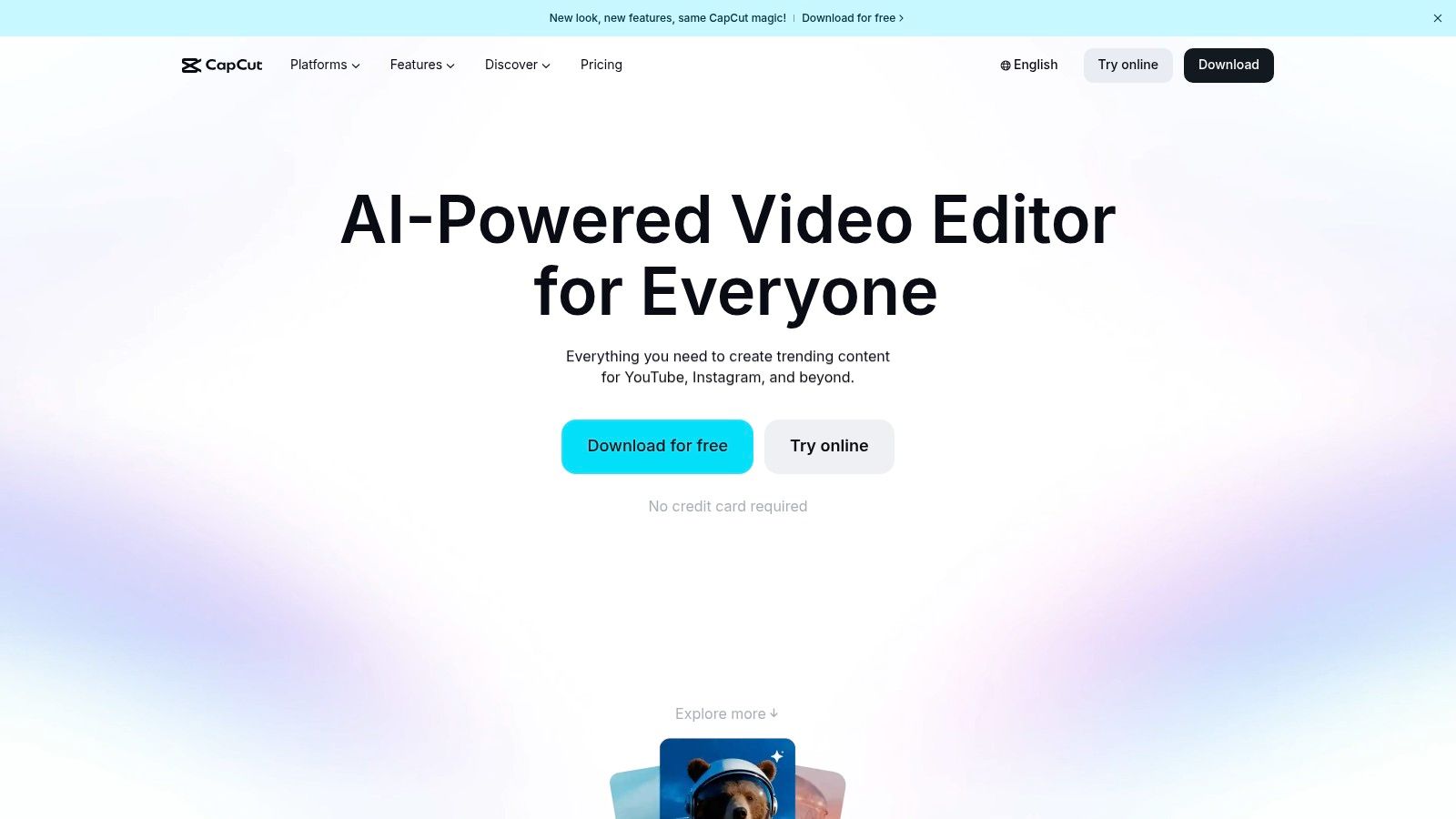
A great practical AI feature is its one-click Background Removal. It cleanly cuts you out from your background without needing a green screen, which used to be a really tricky task. Another brilliant tool is Auto Captions. It generates animated captions for your video in seconds, which is proven to keep people watching longer. For total beginners, the best part is the templates. You can find a trending video style, drop in your own clips, and let the AI handle all the timing and effects for you. It's a big reason why it's considered one of the best free AI tools available.
Key Features & Assessment
- AI Tools: Auto Captions, Text-to-Speech, Background Removal, AI-powered Body Effects, and Smart Retouching.
- Ecosystem: Seamless syncing between mobile, desktop, and web apps via cloud storage.
- Performance: Lightweight and fast, optimized for quick edits and exports, even on less powerful devices.
- Best For: Social media creators, small businesses, and beginners who want to produce trendy, short-form content quickly and efficiently.
Pricing & Access
CapCut has a very generous free version that includes most of its core AI features and tons of templates. A Pro subscription unlocks premium effects, more cloud storage, and better export options, but the free version is more than enough for most people to get started.
| Pros | Cons |
|---|---|
| Extremely intuitive and easy for beginners | Less granular control for complex, long-form projects |
| Huge library of free AI effects and templates | Policy/regulatory changes have impacted availability in some regions |
| Seamless cross-platform syncing | Free version may include a CapCut watermark on export |
You can get started instantly on their web editor or download the app for free.
7. Microsoft Clipchamp
Microsoft Clipchamp is a surprisingly powerful and easy-to-use web-based video editor, especially if you're already using Microsoft products. It offers a clean, friendly experience that's perfect for making social media posts, tutorials, and quick marketing videos. It strikes a great balance between being simple to use and having powerful AI features, making it a great choice for beginners looking for one of the best AI video editing software options without a big learning curve.
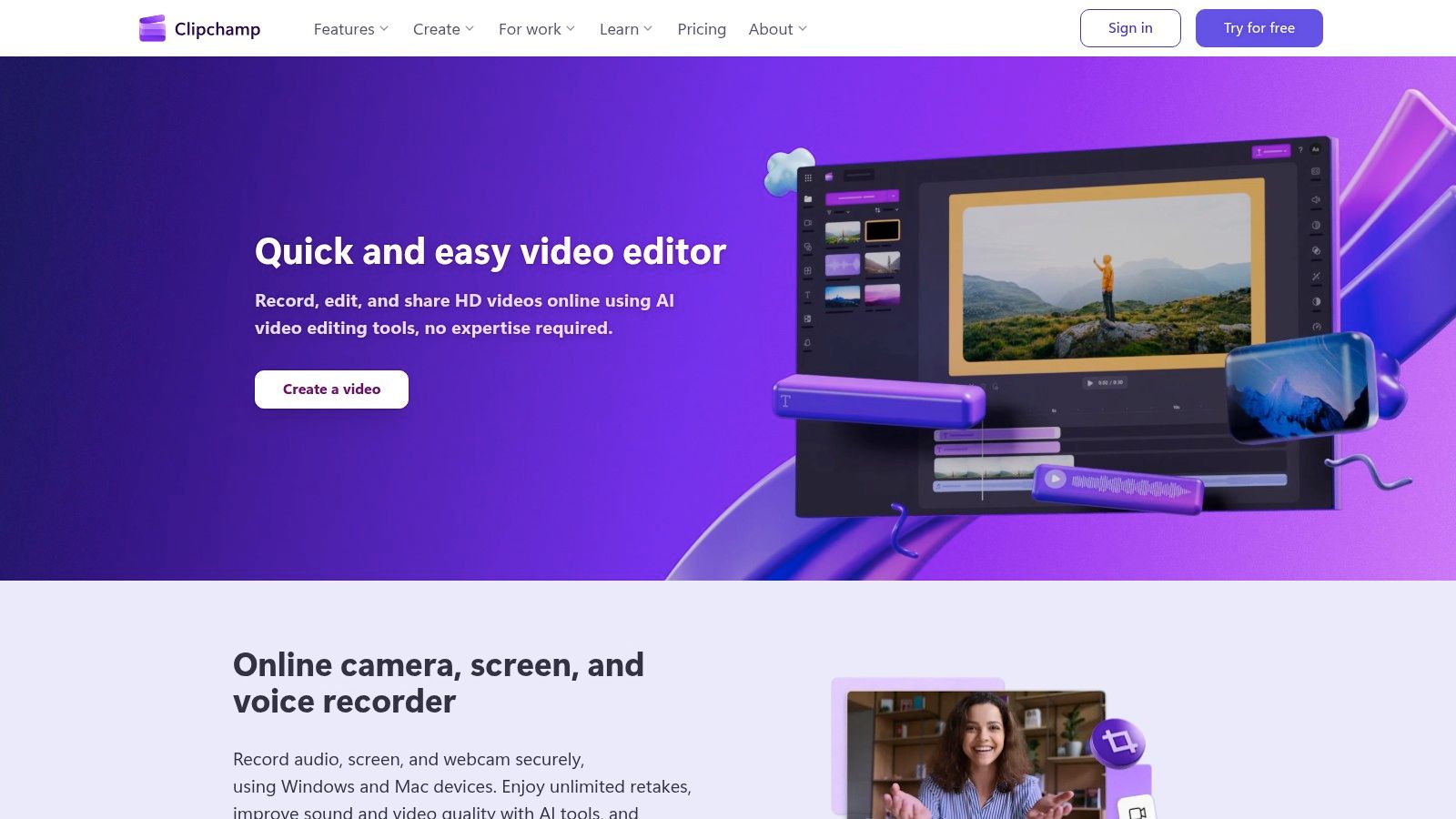
The standout AI feature is Auto Compose. Let's say you have a folder of video clips from a recent event but no idea how to start. You can just give them to Auto Compose, and it will analyze them, arrange them into a professional-looking video, and even add a fitting soundtrack. It's a huge time-saver! Another really useful tool is its automatic captioning, which quickly generates subtitles to make your videos more accessible. The premium plan also adds AI-powered silence removal, which effortlessly tightens up videos with lots of talking.
Key Features & Assessment
- AI Tools: Auto Compose, AI-powered text-to-speech voiceovers, Auto Captions, and Silence Removal (Premium).
- Ecosystem: Deep integration with Windows and Microsoft 365, including direct OneDrive imports and exports.
- Performance: As a browser-based tool, it runs smoothly on most modern computers without needing powerful hardware.
- Best For: Beginners, social media managers, students, and Microsoft 365 subscribers who need a fast, easy-to-use editor for everyday projects.
Pricing & Access
Clipchamp has a great free plan that includes unlimited watermark-free exports in 1080p HD. The premium features, like 4K exports and advanced AI tools, are included with a Microsoft 365 Personal or Family subscription, making it a fantastic value if you already subscribe.
| Pros | Cons |
|---|---|
| Often included with a Microsoft 365 subscription | Advanced tools and 4K export are locked behind a subscription |
| Very intuitive and easy for beginners to learn | Browser-based nature can be less stable than desktop software |
| Excellent AI features for quick content creation | Limited creative control compared to professional editors |
You can start creating for free immediately, making it a no-risk option to try.
8. Wondershare Filmora
Wondershare Filmora hits that sweet spot between being easy to use and having powerful AI features, making it a favorite for beginner and intermediate creators. It’s designed to be an "AI Video Editor" from the ground up, using artificial intelligence to make complex tasks simple. Its clean and friendly interface makes it easy for new users to jump right in and start creating polished videos without getting overwhelmed.
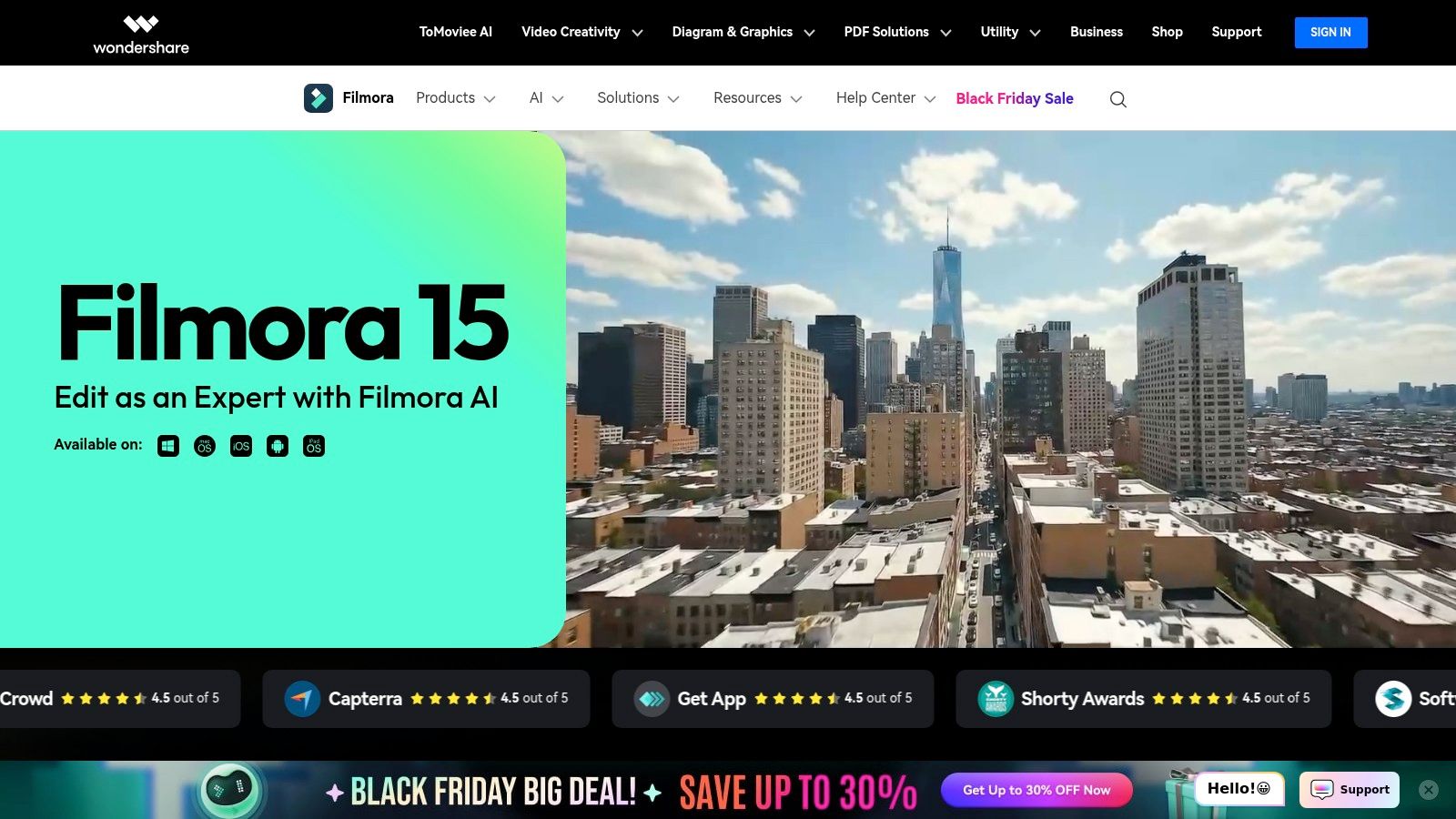
A great practical AI feature is its AI Portrait & Smart Cutout. This lets you instantly remove the background from your video without a green screen, which is perfect for creating professional-looking talking-head videos or fun special effects. Filmora’s AI also helps with the creative process itself. AI Copywriting can help you brainstorm titles and video descriptions, and Text-to-Video can create a quick video from a script. It’s a complete package designed to speed up everything from start to finish.
Key Features & Assessment
- AI Tools: AI Portrait/Smart Cutout, AI Copywriting, Text-to-Video, Auto Reframe, and Silence Detection.
- Asset Library: Deep integration with Filmstock provides a massive library of stock footage, music, and effects directly within the editor.
- Usability: One of the most intuitive interfaces on the market, ideal for those new to video editing.
- Best For: YouTubers, social media content creators, students, and small business owners who need a capable but easy-to-learn editor.
Pricing & Access
Filmora offers flexible pricing with both a subscription and a one-time perpetual license, which is pretty rare these days. While the main software is affordable, be aware that some of the more advanced AI features use a separate credit system that might require additional purchases.
| Pros | Cons |
|---|---|
| Extremely beginner-friendly interface | Some AI features require separate, consumable "AI Credits" |
| Offers both subscription and perpetual license | Less advanced for professional color grading or complex VFX |
| Huge built-in library of assets and effects | Rendering performance can be slower than professional editors |
You can download a free trial to explore its features, though exports will have a watermark.
9. VEED
VEED is all about speed and simplicity, making it a go-to for social media managers and marketing teams who need to get high-quality videos out fast. It's an all-in-one web-based tool that lets you record, edit, add subtitles, and publish all from your browser. Its strength is its friendly interface, which packs powerful AI features into a package that anyone can use, making it some of the best AI video editing software for quick turnarounds.
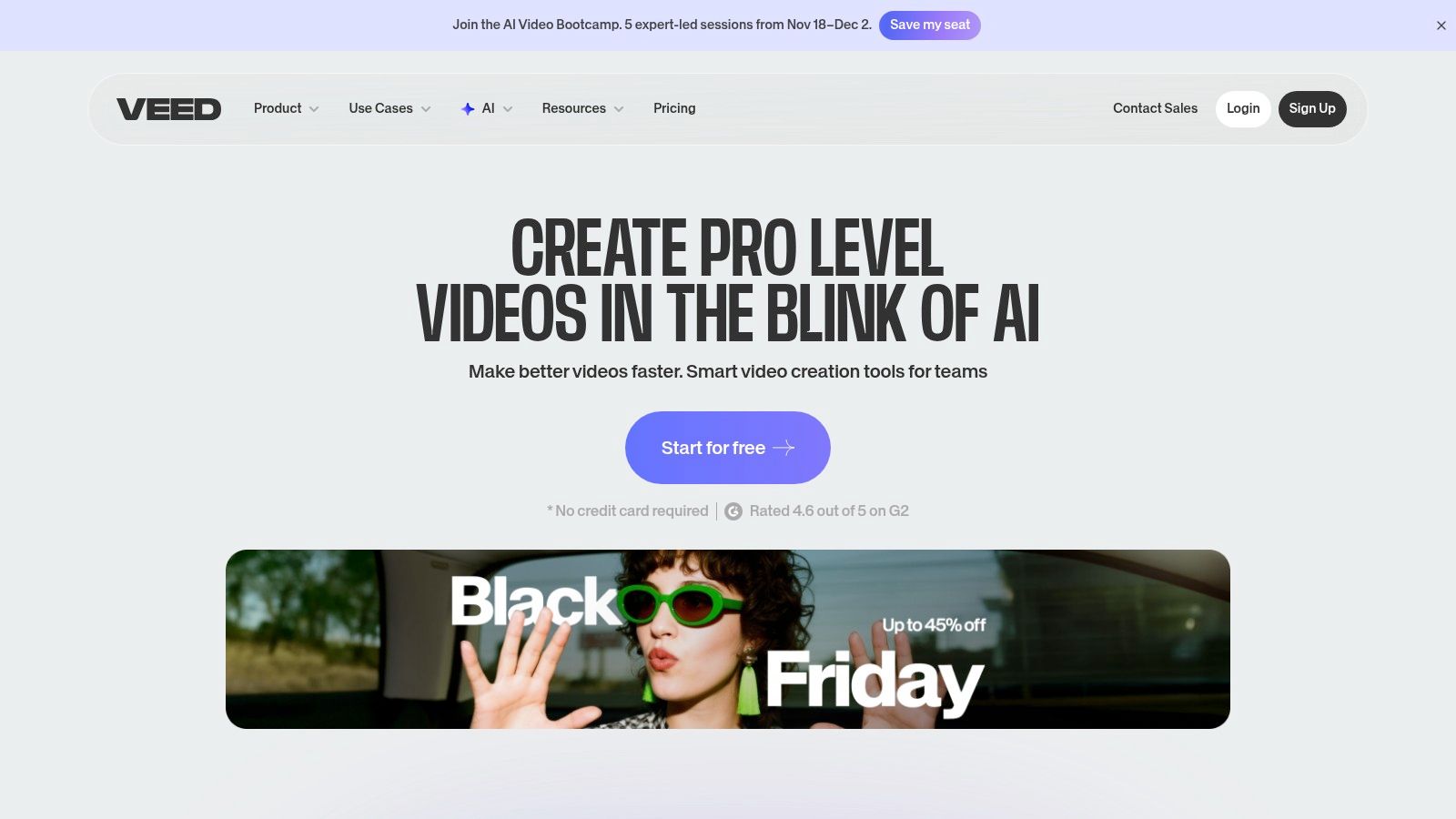
The platform's superstar AI feature is its automatic subtitling and translation. It generates super-accurate captions in seconds and can translate them into dozens of languages with one click. This is a massive time-saver for anyone creating content for a global audience. "VEED's auto-captioning is a non-negotiable part of our workflow," says marketing lead Chloe Davis. "It's fast, 98% accurate, and the translation feature has helped us double our engagement in non-English speaking markets." VEED also offers AI avatars, voice cloning, and a handy "Eye Contact" tool that fixes your gaze so it looks like you're staring right at the camera.
Key Features & Assessment
- AI Tools: Automatic Subtitles & Translation, AI Avatars, Text-to-Speech & Voice Cloning, Eye Contact Correction, and automatic background noise removal.
- Ecosystem: Fully web-based with an end-to-end workflow including a screen recorder, templates, stock assets, and direct publishing tools.
- Performance: As a browser-based tool, it’s lightweight and accessible from any computer. It handles standard HD video well but may not be ideal for heavy 4K projects.
- Best For: Social media teams, corporate communications, course creators, and anyone needing a fast, collaborative video creation pipeline without a steep learning curve.
Pricing & Access
VEED has a free plan for short projects (with a watermark), along with several paid subscription plans that unlock more features, longer videos, and higher-quality downloads. The best AI features, like translation and voice cloning, are usually in the higher-tier plans.
| Pros | Cons |
|---|---|
| Extremely fast and easy for social media workflows | Advanced AI features are locked behind higher tiers |
| Excellent auto-captioning and translation tools | Some users report billing and customer support issues |
| All-in-one platform from recording to publishing | Less powerful for complex, multi-layered edits |
You can try out its core features on the free plan to see how it fits your team's creative process.
10. Kapwing
Kapwing has become the go-to browser-based editor for social media managers and content teams who need to work fast and together. It’s a fantastic tool for repurposing content, quickly adding captions, and making essential edits without downloading any software. Its main strength is its simple interface and a set of AI tools designed specifically for the fast-paced world of social media.
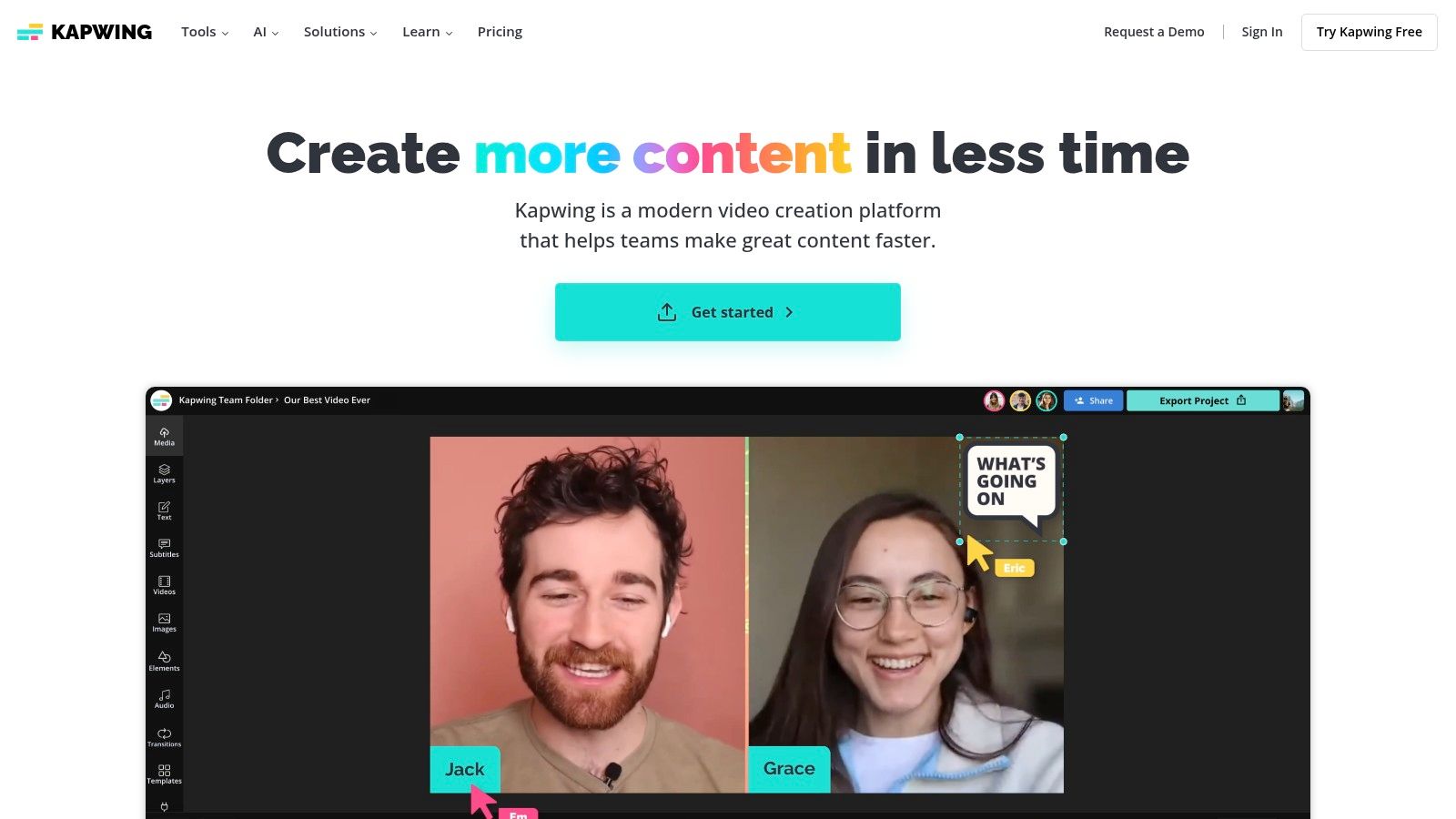
The platform has a great feature called Smart Cut, which automatically removes silences from your videos—a huge time-saver for any talking-head content. Its auto-subtitle generator is fast and accurate and makes it easy to translate them to reach a wider audience. For anyone making short-form videos, practical tools like the background remover and text-to-speech are perfect for creating engaging content in a flash, making Kapwing a strong contender for the best AI video editing software for teams.
Key Features & Assessment
- AI Tools: Smart Cut (silence removal), Auto-subtitles and translation, Background Remover, Text-to-Speech, and Lip Sync.
- Workflow: Entirely browser-based, making it perfect for collaboration and accessing projects from any computer. Team workspaces are available on paid plans.
- Performance: As a web tool, performance depends on internet speed, but it handles standard HD and even 4K exports efficiently on its paid tiers.
- Best For: Social media managers, content repurposing, marketing teams, and creators who need fast, collaborative editing for platforms like TikTok, Instagram, and YouTube.
Pricing & Access
Kapwing offers a free tier with some limitations, and its paid plans are clearly priced based on features and how many AI credits you get per month. This lets you scale up as your content needs grow.
| Pros | Cons |
|---|---|
| Fast to learn; excellent for content teams and agencies | Heavier, complex projects better handled in desktop software |
| Transparent pricing with clear plan comparisons | Refunds are not typical; test the free plan first |
| Strong suite of AI tools for social media workflows | Performance can be dependent on your internet connection |
You can try out its core features on the free plan to see if its streamlined approach fits your content creation process.
11. Canva (Video Editor with "Magic" AI tools)
Canva has grown from a simple graphic design tool into a full-blown visual creation suite, and its AI-powered video editor is a perfect example of that. It's the ideal platform for people who aren't video editors—like marketers and business teams—who need to create professional-looking social media or marketing videos fast. Its strength is its template-first approach, making it one of the easiest ways to turn an idea into a polished video.

The "Magic" AI tools are where Canva really shines for beginners. Magic Media lets you generate short video clips from a text prompt. For example, if you need a quick shot of "a steaming cup of coffee on a wooden table," you can just type that in, and Canva's AI will create it for you. This is perfect for when you need a specific B-roll shot that you can't find in the stock library. Combine that with AI-powered background removal and automatic captions, and you can put together a great-looking video in minutes.
Key Features & Assessment
- AI Tools: Magic Media (text-to-video), AI captioning, Magic Switch (resize/reformat), and one-click background remover.
- Ecosystem: Massive library of templates, stock audio, video, and graphics. Seamless integration with its broader design platform and brand kits.
- Performance: Entirely web-based, making it accessible on any computer with an internet connection without needing powerful hardware.
- Best For: Social media managers, marketing teams, small business owners, and anyone needing to create branded video content quickly and easily.
Pricing & Access
Canva has a generous Free plan with access to many basic tools. The real power of its AI features is unlocked in the Canva Pro and Canva for Teams plans, which are subscription-based. These plans give you credits for AI tools and unlock premium templates and assets.
| Pros | Cons |
|---|---|
| Extremely easy to use with a gentle learning curve | Lacks advanced editing features like keyframing |
| Turnkey solution for branded marketing content | AI features are credit-based on paid plans |
| Excellent for team collaboration and brand kits | Less control over video/audio than professional NLEs |
The platform's generative AI tools extend beyond video; for more on its image capabilities, check out our list of the best free AI image generators.
12. TechSmith Camtasia
TechSmith Camtasia has long been the top choice for creating screen recordings and tutorials, especially for businesses and schools. While it's not a flashy creative editor, its new AI features make it an essential tool for anyone making training materials, product demos, or explainer videos. It smartly combines a high-quality screen recorder with a user-friendly editor, now supercharged with AI to make the most boring parts of the job a breeze.
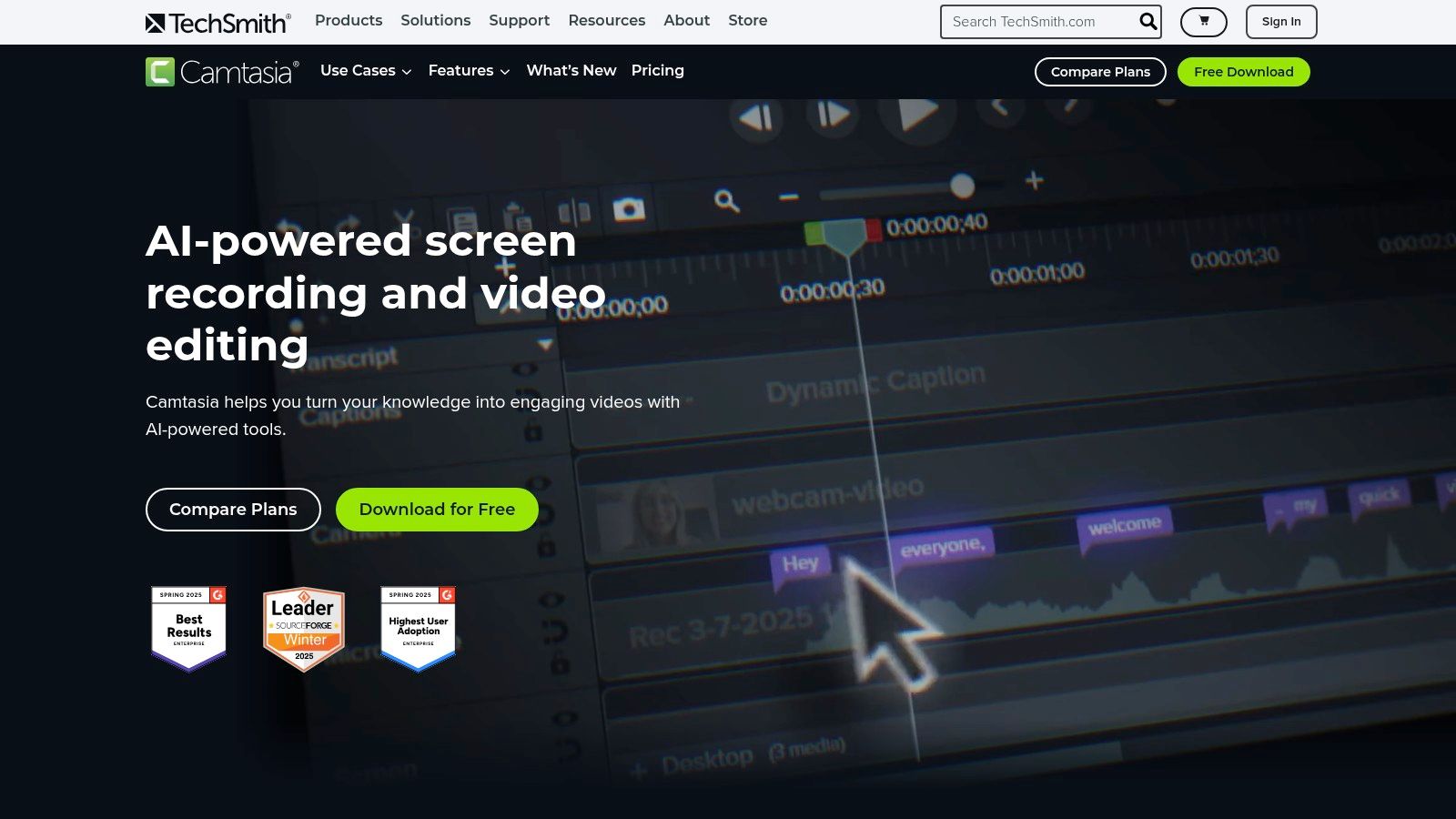
The standout AI feature is its script generation and text-based editing. For instance, you can give it a prompt like, "create a script for a 2-minute video on how to use our new login page," and Camtasia’s AI will write a professional script for you. You can then record your screen while reading the script, and edit the final video by simply deleting words from the transcript. It’s an incredibly efficient workflow for training teams who need to produce clear and consistent instructional videos.
Key Features & Assessment
- AI Tools: AI script generation, text-based editing from transcripts, and AI-driven noise removal for clearer voiceovers.
- Ecosystem: Integrates screen recording and editing seamlessly in one desktop application. Known for its extensive library of annotations, callouts, and cursor effects.
- Performance: A stable and dependable desktop application that delivers high-quality, crisp screen recordings and reliable exports.
- Best For: Corporate trainers, educators, product marketing teams, and anyone creating software tutorials or instructional videos.
Pricing & Access
Camtasia uses a subscription model, which includes regular updates and access to its premium asset library. While it costs more than some web-based tools, its specialized features offer great value for its target audience. They also offer plans for larger teams.
| Pros | Cons |
|---|---|
| Ideal for tutorials and corporate comms | Subscription model may be costly for casual users |
| Stable desktop app with dependable quality | Limited creative/VFX tools compared to NLEs |
| Integrated screen capture and editing | AI features are focused on narration, not visuals |
You can try Camtasia with a free trial to see how its unique screen-recording-first approach fits your workflow.
Top 12 AI Video Editors — Features & Pricing Comparison
| Product | Core AI / Key Features | UX & Quality | Price & Value | Target & Unique Strengths |
|---|---|---|---|---|
| Adobe Premiere Pro (Creative Cloud) | ✨ Generative Extend, AI captions/translate, advanced color mgmt, Frame.io/AE round-trip | ★★★★★ 🏆 | 💰 Subscription (Creative Cloud) + free trial | 👥 Pros/studios — ✨ Industry standard, huge plugin/stock ecosystem |
| Blackmagic DaVinci Resolve Studio | ✨ DaVinci Neural Engine (auto-tracking, voice iso), Fusion VFX, Fairlight audio | ★★★★★ 🏆 | 💰 Free tier; Studio one-time license | 👥 Colorists/post houses — ✨ Best-in-class color & integrated suite |
| Apple Final Cut Pro | ✨ On-timeline transcription, Voice Isolation, Magnetic Mask, Apple-silicon optimized | ★★★★☆ | 💰 One-time purchase (Mac App Store) | 👥 Mac pros/freelancers — ✨ Blazing performance on Apple silicon |
| Runway | ✨ Text-to-video (Gen-4), background removal, upscaling, ProRes exports | ★★★★ | 💰 Credit-based / subscription options | 👥 Creators & teams — ✨ Cutting-edge generative video tools |
| Descript | ✨ Text-first editing, overdub AI voice, Studio Sound, clip generator | ★★★★ | 💰 Free + paid tiers; pooled media/AI credits | 👥 Podcasters / talking-head creators — ✨ Fast repurposing workflow |
| CapCut | ✨ Auto-captions, background removal, templates, cloud sync | ★★★★ | 💰 Free-to-start, Pro plan for premium assets | 👥 Short-form creators — ✨ Huge template community, very approachable |
| Microsoft Clipchamp | ✨ AI captions/voiceovers, silence removal, 4K with MS365 | ★★★ | 💰 Free tier; Premium via Microsoft 365 | 👥 Casual editors / MS users — ✨ Included convenience for MS365 customers |
| Wondershare Filmora | ✨ AI portrait/bg tools, auto-caption, AI music/text-to-video, Filmstock | ★★★ | 💰 Subscription or perpetual license | 👥 Beginner–mid creators — ✨ Generous asset bundles, easy learning curve |
| VEED | ✨ Auto-subtitles/translate, AI avatars/voice, background cleanup, brand kits | ★★★★ | 💰 Tiered plans for teams; higher tiers unlock advanced AI | 👥 Creative/social teams — ✨ End-to-end publish pipeline & collaboration |
| Kapwing | ✨ Auto-subtitles, smart cut, bg remover, lip-sync, clear AI credit tiers | ★★★★ | 💰 Transparent paid plans with AI credits | 👥 Content teams/agencies — ✨ Fast web workflow + clear pricing |
| Canva (Video Editor) | ✨ Magic Media for generative assets, captions, templates & brand controls | ★★★★ | 💰 Free / Pro / Business tiers | 👥 Marketing teams / non-editors — ✨ Turnkey templates + collaboration |
| TechSmith Camtasia | ✨ Integrated screen capture, AI script gen, text-based edits, noise cleanup | ★★★ | 💰 Desktop with subscription/enterprise options | 👥 L&D & training teams — ✨ Built for tutorials & explainers with annotations |
Final Thoughts
The world of video editing is changing in a big way, and artificial intelligence is leading the charge. As we've seen, there's no single "best AI video editing software" for everyone. Instead, it's a whole ecosystem of tools, each with its own vibe and purpose, all designed to help boost your creativity, not replace it. The days of spending hours on boring, repetitive tasks like typing out subtitles, manually fixing color, and tracing objects are quickly disappearing. We're moving into a new era where the workflow is faster, smarter, and more focused on the creative stuff.
This is amazing news for creators of all levels. Things that used to require a whole team or years of technical training—like getting studio-quality audio with Descript's Studio Sound or generating cinematic B-roll with Runway—are now just a few clicks away. The big takeaway here is that AI is making high-level video production accessible to everyone, letting individual creators and small businesses make content that looks just as good as stuff from big studios.
How to Choose Your AI Video Co-Pilot
With so many options, picking the right tool can feel a bit overwhelming. To find the perfect fit, it helps to think less about feature lists and more about your own projects and goals. Here’s a simple way to think about it:
- What's Your Main Gig? If you primarily make screen recordings and tutorials, TechSmith Camtasia and its AI tools are tailor-made for you. If you're a filmmaker who obsesses over color, the AI-assisted tools in DaVinci Resolve Studio are the best in the business. Let what you do most guide your choice.
- What's Your Skill Level? If you're a beginner or need to make content quickly for social media, platforms like CapCut, VEED, and Canva are super easy to learn and have powerful AI built right in. If you're a pro who already knows your way around a traditional editor, you'll love the AI features in Adobe Premiere Pro and Final Cut Pro that fit right into your existing workflow.
- Do You Work with a Team? If you collaborate with others, you'll want a tool built for teamwork. Descript is fantastic for podcast and video teams, while Adobe's Creative Cloud offers a deeply integrated system for projects that use multiple apps. Think about how a new tool will play with the software you already use.
- Don't Overlook Simplicity: Sometimes, the best tool is simply the one that gets the job done the fastest. Don't write off browser-based editors like Kapwing or Microsoft Clipchamp. Their AI features are all about speed and efficiency, perfect for creating marketing materials or social media content on a tight deadline.
The Future is a Partnership
The most important thing to remember is that AI in video editing isn't about letting robots take over. It's about partnership. Think of these tools as a tireless assistant, a creative buddy, or a technical expert who's on call 24/7. This AI assistant can handle the grunt work, freeing you up to focus on what really matters: telling a great story, getting the pacing right, and creating an emotional impact.
By embracing this human-AI collaboration, you're not just making your editing process faster; you're expanding your creative potential. The right AI video editing software will empower you to experiment more, take creative risks, and ultimately, tell better stories. The journey starts with figuring out your needs, trying out a few options, and discovering which AI partner best fits your unique creative style.
Ready to stay ahead of the curve and discover more game-changing AI tools? At YourAI2Day, we specialize in curating and explaining the latest AI solutions for creators and businesses just like you. Visit YourAI2Day to get daily insights and find the next tool that will revolutionize your workflow.